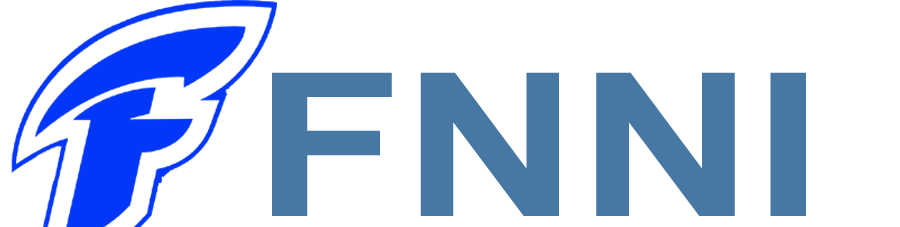PrimoPDF 8.5
8.5
8.5
2023-06-02 11:53:57
6.9 MBMB
Description
The PDF format has many advantages, especially the ability to keep the correct format when opened on any computer that has a program to read it installed. If you have text files available and want to convert to PDF format, you can use the free tool PrimoPDF.
Main features of PrimoPDF
Setup for PrimoPDF virtual printer
After successful installation, the list of printers will appear to add a virtual printer named PrimoPDF. This will also automatically be set as the preferred printer, but if you need to use a real printer for printing or choose PrimoPDF to redo the default printer, go to Start > select Devices and Printers > click Right-click the printer name to use as default > select Set as default printer .
When you have set PrimoPDF as the default printer, in any program that supports printing, you click Print to print, and the PrimoPDF program will immediately create a PDF file from your document. need to print.
Alternatively, you can change the setting for the number of subpages per page of text when creating a PDF by selecting Printing preferences on the right-click menu when clicking the PrimoPDF printer icon in the list of devices.
On the window that appears, select the number of subpages you want to set up in the Pages per Sheet section . Next, click on Advanced… , then set up the following additional parameters if necessary: ​​Paper Size (text page size, default is selected as A4 size paper), Copy Count (number of files to create), Print Quality (the detail and clarity of the characters, the higher the dpi, the better the quality).
How to use PrimoPDF to create PDF
To create a PDF right from a program that supports printing, you just need to select the print function of these programs, then press the print confirmation button depending on each program, you may have to click the OK or Print button .
Then, the PrimoPDF program interface will appear, click Create to immediately create a PDF file corresponding to the existing data. Before creating a PDF, the program will ask you to choose a place to save it, specify the desired folder and name the file in the File Name box, then click Save .
In addition, PrimoPDF also supports you to quickly create PDF files from existing text files. The operation is very simple and fast, you just need to drag - drop the text file into the icon called PrimoPDF - Drop Files Here to Convert! of PrimoPDF software on the screen. Immediately, the program that supports opening the original text file will be activated, then the print mode will automatically work to output the corresponding PDF file right in the folder containing the original file.