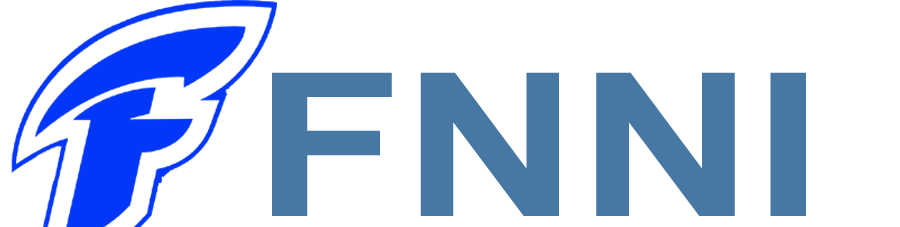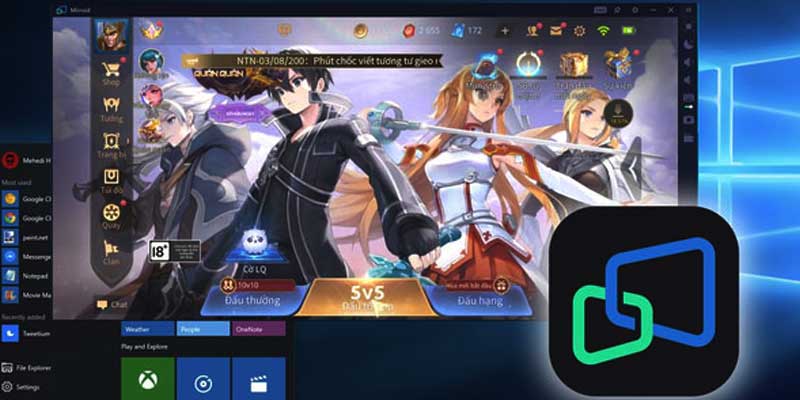Download Mirroid for Android 1.13.0
1.13.0
1.13.0
2023-06-05 11:56:47
5.590MB
Description
Mirroid for Android 1.13.0 Android Slideshow and Control on PC
Mirroid is a tool to project Android smartphone screen on Windows computer, which has just been released and is highly appreciated, considered as one of the tools to support projection of phone screen on computer today. In addition to the main feature of mirroring images from the phone to the computer, Mirroid also provides some very convenient features of controlling the phone with a mouse and keyboard.
- Outstanding Features of Mirroid App for Android
- Instructions for installing and using Mirroid to mirror the phone screen on the computer
- Download
Simple and convenient: Mirror your phone screen to your computer and control it with your PC's mouse and keyboard.
HD Quality: Amazing visual effects with larger screen and almost zero latency.
Meeting different needs: Mirroid for Android is the perfect choice for you to study, work, play games or watch movies on Android on a bigger, more mature screen.
Outstanding Features of Mirroid App for Android
- Free to use, unlimited time and features.
- Installation is simple and quick, anyone can do it.
- High mirror image quality, with multi-level adjustment support
- The ultra-low latency seems to be zero, meeting all your gaming and video watching needs well.
- Adjust volume, rotate screen, turn off screen, multitask… with mouse and keyboard
- Built-in screen capture feature - record video.
- Enlarge the screen mirroring interface on the computer by about 90%
- Light capacity, when operating, it takes up less device resources
- Mirroid Android has only one limitation that it only supports connection by USB cable. This will limit the connection range, you cannot use Mirroid when the phone is too far from the computer. However, the advantage of connecting with a USB cable is extremely low latency compared to connecting remotely via Wifi.
Instructions for installing and using Mirroid to mirror the phone screen on the computer
Install Mirroid
Step 1: Download Mirroid to your computer and install it.
Step 2: Once installed, open the Mirroid application on your computer and keep the window open.
Step 3: On Android phones, activate and access Developer Options because each model will have different operations. In the Debugging section, select the USB Debugging function to allow Mirroid to access the phone.
Step 4: Use a USB cable to connect your phone to the computer. After plugging in the cord, the phone will have a message asking Allow USB debugging, please agree. If there is a request to Use USB for, select No data transfer or Charge only.
Using Mirroid
Immediately after completing the above operations, all actions on the phone will be displayed on Mirroid's interface. We have icons to control and perform slideshow operations. Besides, you can also control directly on the computer.
Shortcut keys
In addition to using the mouse to control, you can use keyboard shortcuts, including:
- Ctrl + P: Power button.
- Ctrl + ↑: Increase the volume.
- Ctrl + ↓: Volume down.
- Ctrl + B: Go back.
- Ctrl + H: Return to the main screen.
- Ctrl + S: Switch tasks.
- Double click left mouse: open the screen.
- Ctrl + F: Full screen.
- Ctrl + X: Screenshot.
- Ctrl + N: Open Android's Notification Center.
- Ctrl + Shift + N: Collapse Android Message Center.
- Ctrl + O: Turn off the phone screen only.
Game key map
- Also, one of the other useful features of Mirroid is the keymap for gaming.
- After clicking on the keyboard icon, the screen will display the key setting interface.
- You drag and drop the compatible button onto the game screen and place the key in the corresponding position in the game.
- For single keys, left-click the button and enter optional characters for ease of use.
- Click Save to save.
Transfer files from computer to phone
You can also transfer files from your computer to your phone by dragging and dropping them into the Mirroid interface. After this operation, the interface will display a message that the file transfer is complete and the file is saved to the phone's internal memory.